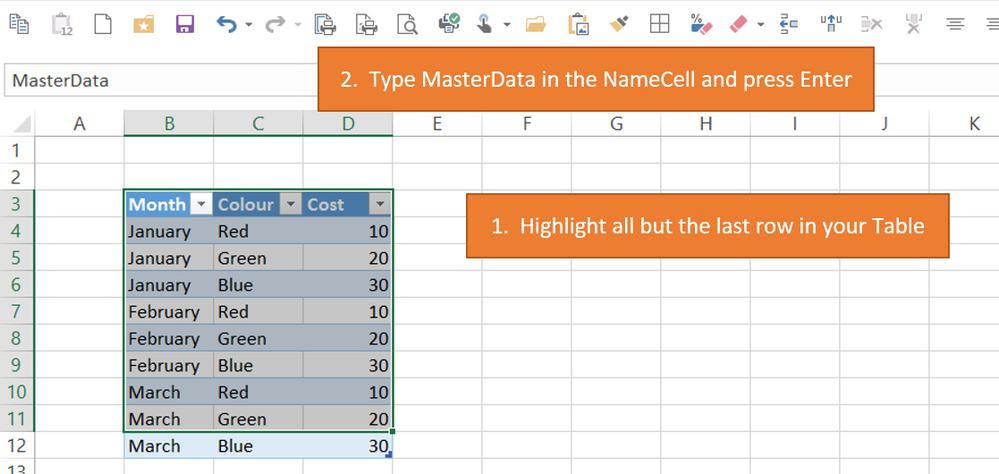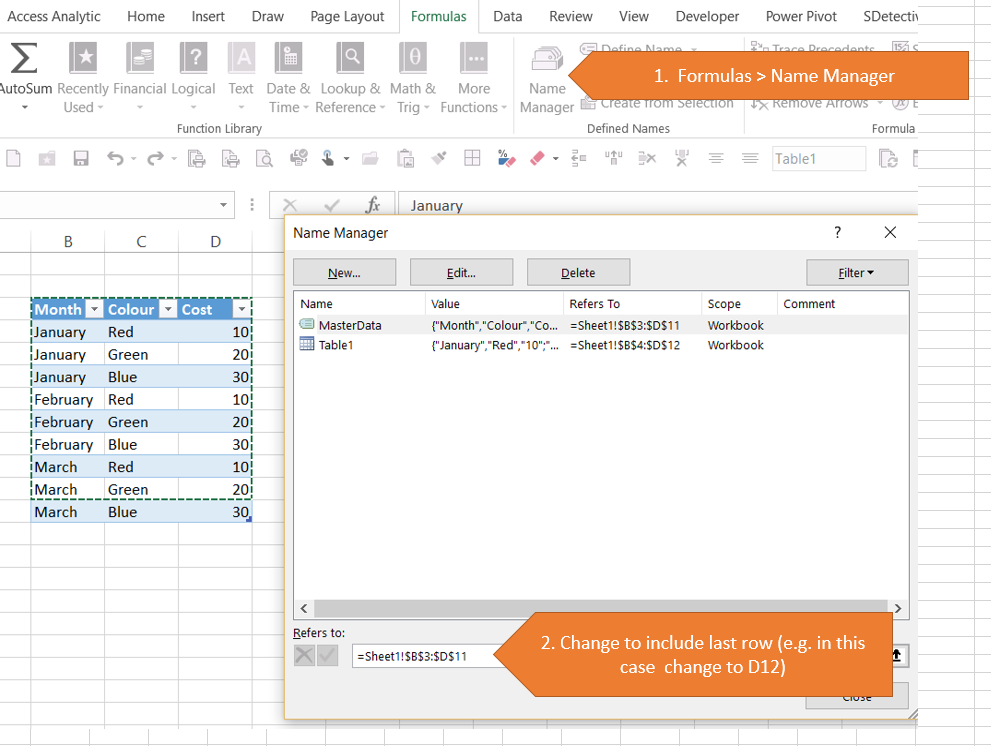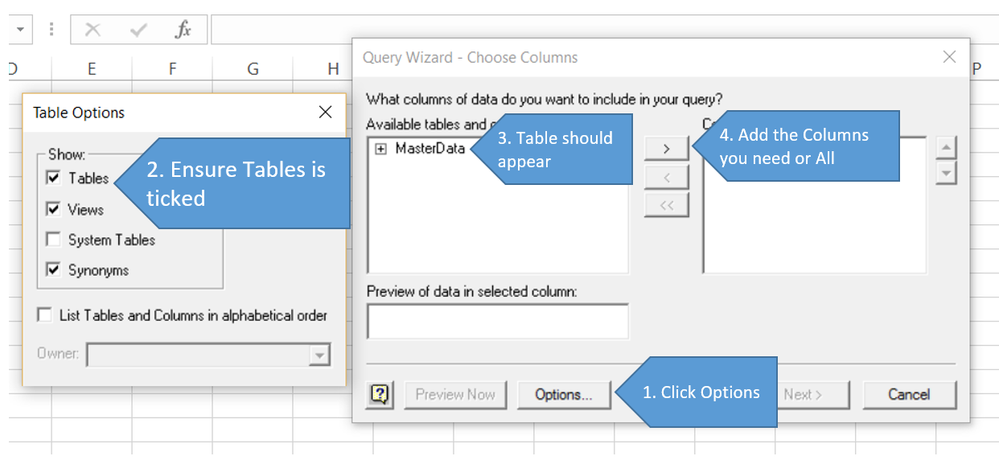- Home
- Microsoft 365
- Excel
- Feeding information automatically through to new work books.
Feeding information automatically through to new work books.
- Subscribe to RSS Feed
- Mark Discussion as New
- Mark Discussion as Read
- Pin this Discussion for Current User
- Bookmark
- Subscribe
- Printer Friendly Page
- Mark as New
- Bookmark
- Subscribe
- Mute
- Subscribe to RSS Feed
- Permalink
- Report Inappropriate Content
Feb 21 2017 05:28 PM
Hi,
I have Excel 2007 and I want to create a master work book with lots of separate work sheets.
I want to be able to set it up so that if I change info OR ADD a line that it will feed through to three other work books which are cut down versions of the master (ie not all the info in the master will be in the others).
I know how to enter the info so if I change something it will feed through (using the = function) but would like to know if I can do that in bulk rather than one by one.
Also is it possible if I want to add a line in the master work book and have it feed through into the other work books ?
Thanks heaps
Andrea
- Labels:
-
Excel
-
Formulas and Functions
- Mark as New
- Bookmark
- Subscribe
- Mute
- Subscribe to RSS Feed
- Permalink
- Report Inappropriate Content
Feb 21 2017 08:51 PM
OK, I have worked out myself how to establish the link between the source workbook and the target workbook.
So now I just need to know if I can add a line in the source work book and it automatically adds it to the target workbook?
I have tried it using the established link but it didn't work.
Thanks
- Mark as New
- Bookmark
- Subscribe
- Mute
- Subscribe to RSS Feed
- Permalink
- Report Inappropriate Content
Feb 22 2017 02:56 AM
Given you're on Excel 2007 you could use Microsoft Query in Excel to tap into the Master File and bring the data into separate files and automatically pull new rows of data into the separate file.
This is especially true if you set up your Master file data in Tables (Ctrl+T)
There are a few steps involved but in essence you use Data > From Other Sources > From Microsoft Query > Excel
Give it a go and let us know how you get on
- Mark as New
- Bookmark
- Subscribe
- Mute
- Subscribe to RSS Feed
- Permalink
- Report Inappropriate Content
Feb 22 2017 02:36 PM - edited Feb 22 2017 07:43 PM
Hi Wyn,
I managed to work it out with the help of my son, we used the connections facility under the data tab.
It is perfect - we just have to refresh the connection in the target workbook every time we make a change in the source work book.
The only trouble is that it didn't copy accross all the headings - I am not using the table style in my source workbook - but the target workbook automatically comes through as a table. If I used the table style in my source workbook would this make all the headings come across?
Thanks for your input!
Andrea
- Mark as New
- Bookmark
- Subscribe
- Mute
- Subscribe to RSS Feed
- Permalink
- Report Inappropriate Content
Feb 22 2017 02:51 PM
I justed tested the scenario with the source workbook in table format and used the connections facility.
Same result - not all the headings came across.
In the source document, when I converted it to a table, all the columns that were very narrow expanded to fit the heading description.
When I made the connection and imported the data, SOME of the columns that were narrow stayed narrow and had no heading whereas some others that were narrow became extra wide (wider than the description) and retained the headings.
All very puzzling, but I would like to fix this as I don't want to edit the headings every time I refresh the data.
Thanks again for your input.
Andrea
- Mark as New
- Bookmark
- Subscribe
- Mute
- Subscribe to RSS Feed
- Permalink
- Report Inappropriate Content
Feb 22 2017 03:42 PM
Hi Andrea
Using a Table will llow you to pull the headings through, however, I forgot that there are a couple of extra things you need to do.
I'll pull together some screenshots tonight and post them here
- Mark as New
- Bookmark
- Subscribe
- Mute
- Subscribe to RSS Feed
- Permalink
- Report Inappropriate Content
Feb 22 2017 07:41 PM - edited Feb 22 2017 07:43 PM
Thank you so much Wyn!
- Mark as New
- Bookmark
- Subscribe
- Mute
- Subscribe to RSS Feed
- Permalink
- Report Inappropriate Content
Feb 23 2017 03:48 AM
SolutionSo the first trick is to get MSQuery to recognise a Table and you have to go through these odd steps:
1. Highlight all but the last row of your Master Data set
2. In the NameBox just above column A, type MasterData and press Enter
Then you need to edit this range to include the last row
So 1. Go to Formulas > Name Manager
2. Change the reference for the name to include the last row
Save and close the Master File
In your destination file go to
Data > Other Sources > Microsoft query > Excel and connect to the Master File
Then see the image below for the things to click
Note. If you ever refresh the query when the master file is open it doesn't work. If it's open on someone else's machine it will open up a new copy and again not work.
Other than that it should work nicely
Power Query is Excel 2010+ is way easier!!
- Mark as New
- Bookmark
- Subscribe
- Mute
- Subscribe to RSS Feed
- Permalink
- Report Inappropriate Content
Feb 27 2017 08:44 PM - edited Feb 27 2017 08:56 PM
Thanks Wyn,
I have followed your instructions, but when I went to refresh the target document it wouldn't refresh as I had deleted a few columns.
When I did it the other way using the connections facility (not using Microsoft query) it was OK when I had deleted some columns.
The idea is that I have a master list and three other target documents that don't have all the information the master list has. (So as to keep special prices for different distributors not visible to others).
Maybe I have to choose between keeping the headings or editing the columns before I send it to the distributors?
Thanks Andrea
Accepted Solutions
- Mark as New
- Bookmark
- Subscribe
- Mute
- Subscribe to RSS Feed
- Permalink
- Report Inappropriate Content
Feb 23 2017 03:48 AM
SolutionSo the first trick is to get MSQuery to recognise a Table and you have to go through these odd steps:
1. Highlight all but the last row of your Master Data set
2. In the NameBox just above column A, type MasterData and press Enter
Then you need to edit this range to include the last row
So 1. Go to Formulas > Name Manager
2. Change the reference for the name to include the last row
Save and close the Master File
In your destination file go to
Data > Other Sources > Microsoft query > Excel and connect to the Master File
Then see the image below for the things to click
Note. If you ever refresh the query when the master file is open it doesn't work. If it's open on someone else's machine it will open up a new copy and again not work.
Other than that it should work nicely
Power Query is Excel 2010+ is way easier!!