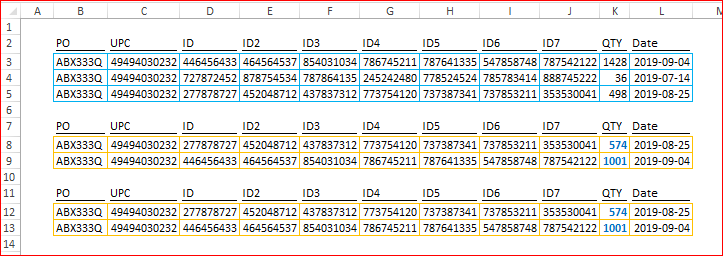- Home
- Microsoft 365
- Excel
- Excel Multistep lookup function INDEX MATCH?
Excel Multistep lookup function INDEX MATCH?
- Subscribe to RSS Feed
- Mark Discussion as New
- Mark Discussion as Read
- Pin this Discussion for Current User
- Bookmark
- Subscribe
- Printer Friendly Page
- Mark as New
- Bookmark
- Subscribe
- Mute
- Subscribe to RSS Feed
- Permalink
- Report Inappropriate Content
Sep 04 2019 01:50 PM - edited Sep 06 2019 08:39 AM
I need a formula that looks up a value based upon several other values. I'm pretty sure that it needs to be a custom macro formula or a index/match formula, but I'm not certain how to set it up.
Lookup value in a separate sheet by column # or header by PO>UPC>Appx referenced QTY
The top table (book 1) is where I'm pulling the data from. The bottom (book 2) is the table where I need to make the formulas to fill in the ID/Date information.
| PO | UPC | ID | ID2 | ID3 | ID4 | ID5 | ID6 | ID7 | QTY | Date |
| ABX333Q | 49494030232 | 446456433 | 464564537 | 854031034 | 786745211 | 787641335 | 547858748 | 787542122 | 1428 | 9/4/2019 |
| ABX333Q | 49494030232 | 727872452 | 878754534 | 787864135 | 245242480 | 778524524 | 785783414 | 888745222 | 36 | 7/14/2019 |
| ABX333Q | 49494030232 | 277878727 | 452048712 | 437837312 | 773754120 | 737387341 | 737853211 | 353530041 | 498 | 8/25/2019 |
| PO | UPC | ID | ID2 | ID3 | ID4 | ID5 | ID6 | ID7 | QTY | Date |
| ABX333Q | 49494030232 | 574 |
- Mark as New
- Bookmark
- Subscribe
- Mute
- Subscribe to RSS Feed
- Permalink
- Report Inappropriate Content
Sep 04 2019 02:22 PM
Hello @CodeRed2004 ,
can you explain what the expected result would be in the lower table? The top table has three rows with the same PO and UPC. What do you want to see in the lower table? And how does the number 574 get into the Qty column?
- Mark as New
- Bookmark
- Subscribe
- Mute
- Subscribe to RSS Feed
- Permalink
- Report Inappropriate Content
Sep 06 2019 08:40 AM
Each table comes from two different systems. The goal is to match them up. All the data in the bottom table is already provided. I'm trying to fill in the blanks with data from the top table. VLOOKUP does not work because it returns the first result. I need to the result that most closely matches the QTY in the bottom table. In this example the right answer would be the third row as the difference in QTY is the smallest. I would want that rows date and ID#s. Thanks for your help!
- Mark as New
- Bookmark
- Subscribe
- Mute
- Subscribe to RSS Feed
- Permalink
- Report Inappropriate Content
Sep 06 2019 11:59 AM - edited Sep 07 2019 05:40 AM
What version of Excel are you using?
I filtered the Quantity field by PQ and UPC
= ABS( FILTER(Table1[QTY], (Table1[PO]=PO)*(Table1[UPC]=UPC ) ) - QTY )
and calculated the absolute difference between it and the target value QTY.
Then I sorted the ID and Date by these deviations
= @SORTBY( ID.filtered, QTY.filtered )
and returned the value corresponding to the lowest deviation.
I haven't posted to workbook because the chance that you will be able to use it is remote.
- Mark as New
- Bookmark
- Subscribe
- Mute
- Subscribe to RSS Feed
- Permalink
- Report Inappropriate Content
Sep 06 2019 12:04 PM
- Mark as New
- Bookmark
- Subscribe
- Mute
- Subscribe to RSS Feed
- Permalink
- Report Inappropriate Content
Sep 06 2019 03:04 PM
Since you are using Office 365, you will sooner or later get the FILTER and SORT functions I have used so I have attached a workbook. At the moment, I believe they are being rolled out to 'monthly' update users.
The solution is highly non-standard so you might well be advised to see what @Ingeborg Hawighorst comes up with.
- Mark as New
- Bookmark
- Subscribe
- Mute
- Subscribe to RSS Feed
- Permalink
- Report Inappropriate Content
Sep 07 2019 08:04 AM
In more traditional way for such sample
formulas could be like
=IFERROR(INDEX($D$3:$L$5,MATCH(1, INDEX( ($B8=$B$3:$B$5)*($C8=$C$3:$C$5)*(MIN(ABS($K$3:$K$5-$K8))=ABS($K$3:$K$5-$K8)),0),0),MATCH(D$7,$D$2:$L$2,0)),"no such")or
=INDEX($D$3:$L$5,AGGREGATE(15,6,1/($B12=$B$3:$B$5)/($C12=$C$3:$C$5)/(MIN(ABS($K$3:$K$5-$K12))=ABS($K$3:$K$5-$K12))*(ROW($B$3:$B$5)-ROW($B$2)),1),MATCH(D$11,$D$2:$L$2,0))- Mark as New
- Bookmark
- Subscribe
- Mute
- Subscribe to RSS Feed
- Permalink
- Report Inappropriate Content
Sep 09 2019 12:25 PM
- Mark as New
- Bookmark
- Subscribe
- Mute
- Subscribe to RSS Feed
- Permalink
- Report Inappropriate Content
Sep 10 2019 12:43 PM
It's hard to say without seeing the formula. Perhaps you may attache sample file which is structured as your actual one, but without sensitive data.