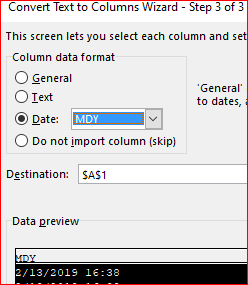- Subscribe to RSS Feed
- Mark Discussion as New
- Mark Discussion as Read
- Pin this Discussion for Current User
- Bookmark
- Subscribe
- Printer Friendly Page
- Mark as New
- Bookmark
- Subscribe
- Mute
- Subscribe to RSS Feed
- Permalink
- Report Inappropriate Content
Jun 06 2019 10:07 PM
Hello everyone,
I'm just an excel newbie and I've been finding ways on how to convert a date text string to date format. I find it peculiar that after transferring all my CSV files through a flash drive, then into another machine, my dates messed up but it was all in the correct format before. See attached photo below for the outcome. How do I fix this?
- Labels:
-
Excel
- Mark as New
- Bookmark
- Subscribe
- Mute
- Subscribe to RSS Feed
- Permalink
- Report Inappropriate Content
Jun 06 2019 10:54 PM
SolutionHi Nina,
you can use this macro, see attached file to convert dates. It converts all dates in selection to real date.
Sub KonvertDate()
Dim rngCell As Range
For Each rngCell In Selection
rngCell.Value = CDate(rngCell.Value)
Next rngCell
End Sub
Best regards from germany
Bernd
- Mark as New
- Bookmark
- Subscribe
- Mute
- Subscribe to RSS Feed
- Permalink
- Report Inappropriate Content
Jun 07 2019 02:31 AM
@Nina_SC ,
You may select your column, on ribbon Data->Text to Columns. On second step of the wizard select as delimiter any symbol which is not appears in you data
On third step select Date and MDY
It is assumed your default date format is m/dd/yyyy
- Mark as New
- Bookmark
- Subscribe
- Mute
- Subscribe to RSS Feed
- Permalink
- Report Inappropriate Content
Jul 02 2019 11:59 PM
Hi Sergei,
Thank you for your reply. I did what you have instructed but still no visible change though. Is there another workaround I could do?
Nina
- Mark as New
- Bookmark
- Subscribe
- Mute
- Subscribe to RSS Feed
- Permalink
- Report Inappropriate Content
Jul 03 2019 02:28 AM
Your issue is common when going from data in one date format e.g. US to another e.g. UK / Australian
I did a video on it here on how Power Query in Excel can fix it
- Mark as New
- Bookmark
- Subscribe
- Mute
- Subscribe to RSS Feed
- Permalink
- Report Inappropriate Content
Jul 03 2019 02:30 AM
There's also a long formula solution attached..
- Mark as New
- Bookmark
- Subscribe
- Mute
- Subscribe to RSS Feed
- Permalink
- Report Inappropriate Content
Jul 03 2019 03:04 AM
One extra note to flag, don't open then save your CSVs, use Power Query to pull the data in without opening the original CSVs.
In your example most solutions will leave the circled values as 3rd January, 3rd February but I'm guessing the original dates were 1st and 2nd of March
- Mark as New
- Bookmark
- Subscribe
- Mute
- Subscribe to RSS Feed
- Permalink
- Report Inappropriate Content
Jul 14 2019 10:51 AM
@Wyn Hopkins Hi wyn, thank you so much for your suggestion. I tried applying it and used power query in power bi -- and after changing the locale still nothing has changed. The error was still there. I don't know where the error is coming from but would you mind taking a look at my file? It would mean a lot and thank you so much.
- Mark as New
- Bookmark
- Subscribe
- Mute
- Subscribe to RSS Feed
- Permalink
- Report Inappropriate Content
Jul 14 2019 11:56 AM
With Power Query click Data->From Table/Range (it'll be converted to table), Transform, in Power Query editor select all 3 columns, and from right click menu select Change Type->Using locale. Here Date and English (United States). Land the result back to the sheet.
Generate script is
let
Source = Excel.CurrentWorkbook(){[Name="Table1"]}[Content],
#"Changed Type with Locale" = Table.TransformColumnTypes(Source, {
{"Created Time", type datetime},
{"Last Update Time", type datetime},
{"Close Time", type datetime}}
, "en-US")
in
#"Changed Type with Locale"
Please see Sheet2 in attached.
- Mark as New
- Bookmark
- Subscribe
- Mute
- Subscribe to RSS Feed
- Permalink
- Report Inappropriate Content
Jul 14 2019 07:46 PM
Hi @Nina_SC
Unfortunately once you've saved the data in Excel all of those 1st of June dates have been already converted to 6th of January which is wrong. Power Query can't fix this
What you need is the original unsaved CSV file and then use Power Query to pull that data in.
Do you have the original CSV you can post here?
- Mark as New
- Bookmark
- Subscribe
- Mute
- Subscribe to RSS Feed
- Permalink
- Report Inappropriate Content
Jul 14 2019 08:08 PM
If you don't have the original unsaved then you may need to use a formula approach like the attached
- Mark as New
- Bookmark
- Subscribe
- Mute
- Subscribe to RSS Feed
- Permalink
- Report Inappropriate Content
Nov 14 2019 07:30 PM
I have a similar problem with internationally formatted data not being recognised as dates and times or sort correctly.
The first set of date times are in PDT American format - 10/5/19 2:09:56 PM PDT
The second are in ISO 8601 format - 2019-10-02T03:54:00.000Z
I'm trying to find the feature that turns on Excel support for recognise these standard data formats so I can perform sort them and use them as an axis in graphs I want to generate.
I'm assuming that as the market leading provider of office based data manipulation and presentation tools Microsoft Excel would have implemented all the common international standards used for date and time date.
Accepted Solutions
- Mark as New
- Bookmark
- Subscribe
- Mute
- Subscribe to RSS Feed
- Permalink
- Report Inappropriate Content
Jun 06 2019 10:54 PM
SolutionHi Nina,
you can use this macro, see attached file to convert dates. It converts all dates in selection to real date.
Sub KonvertDate()
Dim rngCell As Range
For Each rngCell In Selection
rngCell.Value = CDate(rngCell.Value)
Next rngCell
End Sub
Best regards from germany
Bernd