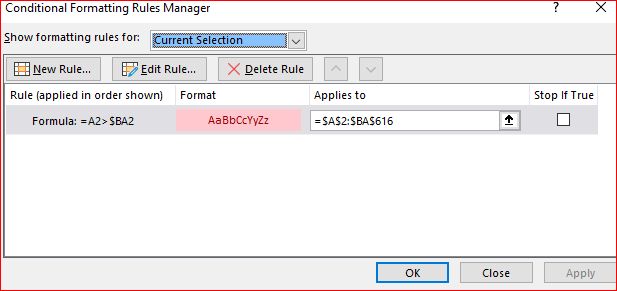- Home
- Microsoft 365
- Excel
- Conditional formatting to highlight cell with higher than the average of the row.
Conditional formatting to highlight cell with higher than the average of the row.
- Subscribe to RSS Feed
- Mark Discussion as New
- Mark Discussion as Read
- Pin this Discussion for Current User
- Bookmark
- Subscribe
- Printer Friendly Page
- Mark as New
- Bookmark
- Subscribe
- Mute
- Subscribe to RSS Feed
- Permalink
- Report Inappropriate Content
Jul 25 2019 07:13 AM - edited Jul 25 2019 07:32 AM
I have 52 weeks of shipping volume numbers sorted in 52 columns. The 53rd column is the average of the 52 weeks. Currently, I able to set a conditional format to high lite all cells in a particular row that are greater than the average in column 53. Can anyone tell me how to copy this format to the rest of the rows since they each have different averages. I dont want to set the same conditional format on over 1000 different shipping lanes.
Edit: To simplify, each row is a different shipping lane. I want to highlight the weeks that exceed the lane's AVG cell as shown below. Is there a way to apply this format to the rest of the data without doing each individual shipping lane?
| Volume: Week 45 | Volume: Week 46 | Volume: Week 47 | Volume: Week 48 | Volume: Week 49 | Volume: Week 50 | Volume: Week 51 | Volume: Week 52 | AVG |
| 3 | 6 | 11 | 12 | 27 | 21 | 22 | 10 | 4 |
| 0 | 0 | 4 | 12 | 7 | 6 | 0 | 0 | 1 |
| 15 | 21 | 23 | 10 | 24 | 30 | 2 | 12 | 12 |
- Labels:
-
conditional formatting
-
Excel
- Mark as New
- Bookmark
- Subscribe
- Mute
- Subscribe to RSS Feed
- Permalink
- Report Inappropriate Content
Jul 25 2019 07:56 AM
SolutionUse the rule with formula as
and apply it to your entire range. Only one rule. Just be careful with absolute and relative references.
Please check attached.
- Mark as New
- Bookmark
- Subscribe
- Mute
- Subscribe to RSS Feed
- Permalink
- Report Inappropriate Content
Jul 26 2019 10:25 AM
@Sergei Baklan Ok so now I need to average those cells that are now highlighted. What is the best way to do that? I tried using the AVERAGIF formula but it is returning an error.
- Mark as New
- Bookmark
- Subscribe
- Mute
- Subscribe to RSS Feed
- Permalink
- Report Inappropriate Content
Jul 26 2019 10:54 AM
@ESKARDA , I added formula into the next column
=AVERAGEIF($A2:$AZ2,">="&$BA2)Please check attached
- Mark as New
- Bookmark
- Subscribe
- Mute
- Subscribe to RSS Feed
- Permalink
- Report Inappropriate Content
Jul 26 2019 11:42 AM
Your are my new favorite person!@Sergei Baklan
Accepted Solutions
- Mark as New
- Bookmark
- Subscribe
- Mute
- Subscribe to RSS Feed
- Permalink
- Report Inappropriate Content
Jul 25 2019 07:56 AM
SolutionUse the rule with formula as
and apply it to your entire range. Only one rule. Just be careful with absolute and relative references.
Please check attached.