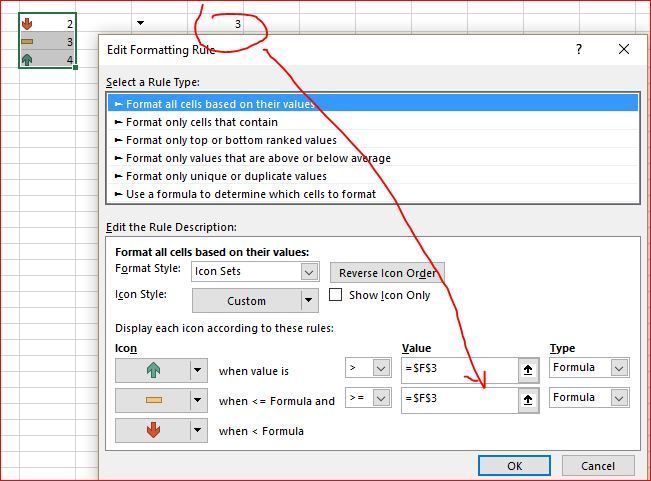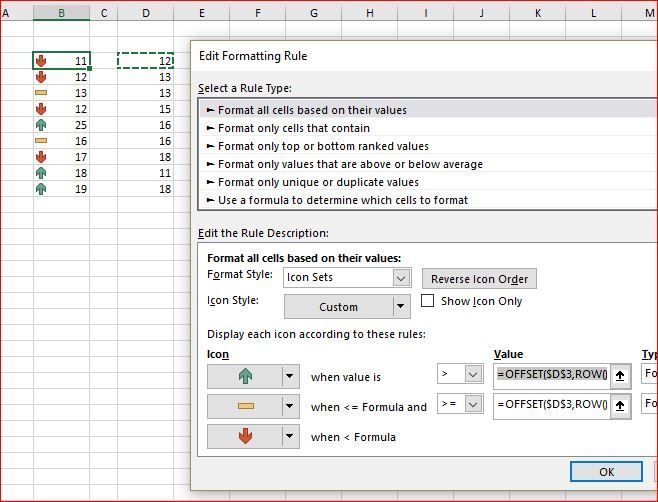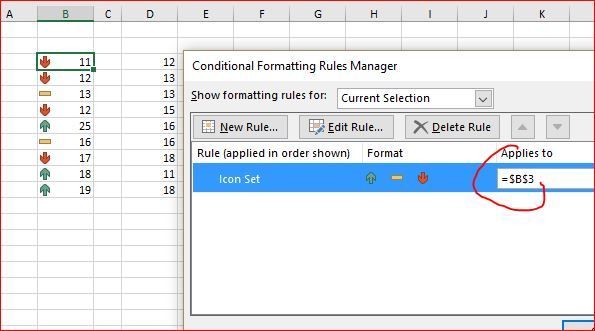- Home
- Microsoft 365
- Excel
- Conditional format based on formula results - Marlett font
Conditional format based on formula results - Marlett font
- Subscribe to RSS Feed
- Mark Discussion as New
- Mark Discussion as Read
- Pin this Discussion for Current User
- Bookmark
- Subscribe
- Printer Friendly Page
Feb 05 2018
04:53 AM
- last edited on
Jul 25 2018
10:58 AM
by
TechCommunityAP
- Mark as New
- Bookmark
- Subscribe
- Mute
- Subscribe to RSS Feed
- Permalink
- Report Inappropriate Content
Feb 05 2018
04:53 AM
- last edited on
Jul 25 2018
10:58 AM
by
TechCommunityAP
Good Morning
I am using the following formula and would like to format the results based on the results of the formula.
=IF(C2<'2-1'!B2,"u",IF(C2>'2-1'!B2,"t","v"))
When shown in Marlett font, the "u", "t", and "v" show in arrows and I need to format based on the result of the arrow. The goal is for the arrow cell to show a certain color.
- Labels:
-
Formulas & Functions
-
Need Help
- Mark as New
- Bookmark
- Subscribe
- Mute
- Subscribe to RSS Feed
- Permalink
- Report Inappropriate Content
Feb 05 2018 05:15 AM - edited Feb 05 2018 05:16 AM
Hi Tonya Troxtell, you don't need to base on the result of the arrow. You just need three conditional formatting rule on the arrow cells to base on your formula
- for u
=$C2<'2-1'!$B2
- for t
=$C2>'2-1'!$B2
- for v
=$C2='2-1'!$B2
- Mark as New
- Bookmark
- Subscribe
- Mute
- Subscribe to RSS Feed
- Permalink
- Report Inappropriate Content
Feb 05 2018 05:31 AM
Alternatively you may use built-in into conditional formatting arrows icons set using formula for rules (and show icons only if desired)
- Mark as New
- Bookmark
- Subscribe
- Mute
- Subscribe to RSS Feed
- Permalink
- Report Inappropriate Content
Feb 05 2018 05:32 AM
- Mark as New
- Bookmark
- Subscribe
- Mute
- Subscribe to RSS Feed
- Permalink
- Report Inappropriate Content
Feb 05 2018 05:36 AM
- Mark as New
- Bookmark
- Subscribe
- Mute
- Subscribe to RSS Feed
- Permalink
- Report Inappropriate Content
Feb 05 2018 06:04 AM
It works but with some tricks if you'd like to compare column-to-column. Icons sets works directly only with absolute reference, the workaround is to use OFFSET like
=OFFSET($D$3,ROW()-ROW($D$3),0)
for that data
apply it only to first cell
and when Format Painter on entire column.