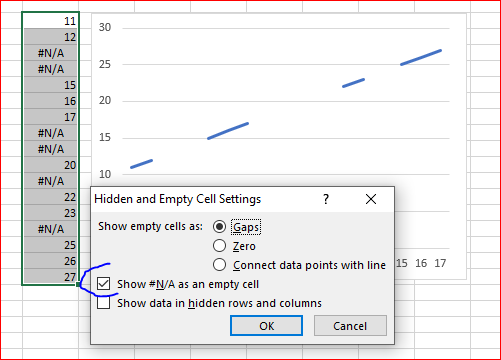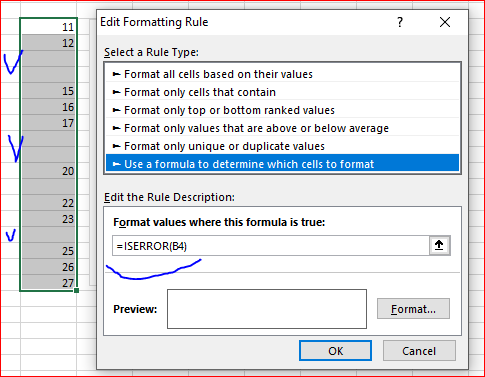- Home
- Microsoft 365
- Excel
- Blank cells show up as zeros in chart
Blank cells show up as zeros in chart
- Subscribe to RSS Feed
- Mark Discussion as New
- Mark Discussion as Read
- Pin this Discussion for Current User
- Bookmark
- Subscribe
- Printer Friendly Page
- Mark as New
- Bookmark
- Subscribe
- Mute
- Subscribe to RSS Feed
- Permalink
- Report Inappropriate Content
Aug 15 2019 06:47 AM
Hello,
I'm taking simple averages of my data (e.g. =AVERAGE(B3:Q3)) and then plotting them as a line in a scatter plot. However, there are many gaps in my data, so my averages often return #DIV/0!. I'd like these values to show up as blanks in my graphs, but they're showing up as zeroes. I've also tried the formula =IFERROR(AVERAGE(B3:Q3),"") to change the #DIV/0! cells to blanks, but it makes no difference in the chart. Additionally, I've gone into "Select Data" and made sure that "Show empty cells as: Gaps" is selected. Why are my blanks still showing up as zeroes? I'm using Excel on Mac.
Thanks
- Mark as New
- Bookmark
- Subscribe
- Mute
- Subscribe to RSS Feed
- Permalink
- Report Inappropriate Content
Aug 15 2019 08:30 AM
@Emilia480 to ignore what's happening, use this:
=IF(COUNTA(B3:Q3)=0;"";AVERAGE(B3:Q3))
This way, IF there are no value (and so the average of no values will export #DIV/0 error) then leave blank (""); else (so if there are some values, positive or negative), then apply AVERAGE.
You can do the same with SUM instead of COUNTA, but that means that a row with no values and a row with some value that summed are 0 are going to be counted as the same.
With COUNTA, a row with no values will be empty ("") and a row with value that sums 0 shows average 0 as it should be.
- Mark as New
- Bookmark
- Subscribe
- Mute
- Subscribe to RSS Feed
- Permalink
- Report Inappropriate Content
Aug 15 2019 11:12 AM
@Arul Tresoldi thanks for you help. However, when I tried to use that formula, it says its not a valid formula. Any ideas why it's not working?
- Mark as New
- Bookmark
- Subscribe
- Mute
- Subscribe to RSS Feed
- Permalink
- Report Inappropriate Content
Aug 15 2019 11:16 AM
@Emilia480 , try to change semicolons on commas within the formula
- Mark as New
- Bookmark
- Subscribe
- Mute
- Subscribe to RSS Feed
- Permalink
- Report Inappropriate Content
Aug 15 2019 11:34 AM
- Mark as New
- Bookmark
- Subscribe
- Mute
- Subscribe to RSS Feed
- Permalink
- Report Inappropriate Content
Aug 15 2019 02:30 PM
For your formula you may return #N/A if error, like
=IFERROR(<your formula>,NA())and check Show #N/A as empty cells together with Gaps for empty cells
Not to show errors in the table you may apply conditional formatting rule and format font to same color as background (white)
Please find this sample in attached file
- Mark as New
- Bookmark
- Subscribe
- Mute
- Subscribe to RSS Feed
- Permalink
- Report Inappropriate Content
Apr 05 2022 01:56 PM
I followed the instruction but the empty cells still showed up as data point. (The column of data was copied and pasted as values to ensure no formula is in there). I found out that I have to press "delete" on the already emptied cells to prevent the point from showing up in the chart... feels like Excel does not treat an emptied cell truly emptied until delete is done on the cell? Thanks for the help.
- Mark as New
- Bookmark
- Subscribe
- Mute
- Subscribe to RSS Feed
- Permalink
- Report Inappropriate Content
Apr 05 2022 02:51 PM
Perhaps you copy/pasted as values cells with empty texts (=""). Even empty text is not visible and have zero length it's still the text. Thus the cell is not blank. If so - yes, you need to delete such empty texts.
- Mark as New
- Bookmark
- Subscribe
- Mute
- Subscribe to RSS Feed
- Permalink
- Report Inappropriate Content
Apr 05 2022 05:43 PM
- Mark as New
- Bookmark
- Subscribe
- Mute
- Subscribe to RSS Feed
- Permalink
- Report Inappropriate Content
Apr 05 2022 06:59 PM
- Mark as New
- Bookmark
- Subscribe
- Mute
- Subscribe to RSS Feed
- Permalink
- Report Inappropriate Content
Apr 05 2022 07:20 PM
@GaryChan "" is not an empty cell, it contains "", which is a short piece of text. Maybe it's not logical, but it's how Excel works.
- Mark as New
- Bookmark
- Subscribe
- Mute
- Subscribe to RSS Feed
- Permalink
- Report Inappropriate Content
Oct 21 2023 09:56 AM
I had the same problem with apparently blank cells plotting at zero on my graphs. I used the solution shown here [ rather than using '' in the IF statement, I used NA() ], and the problem seems to have been resolved. Thanks.