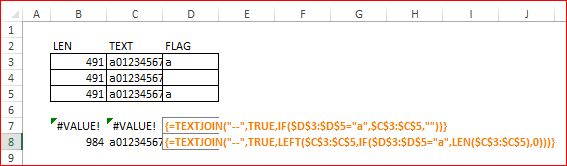- Home
- Microsoft 365
- Excel
- Array formula returning #VALUE when using large text-based field
Array formula returning #VALUE when using large text-based field
- Subscribe to RSS Feed
- Mark Discussion as New
- Mark Discussion as Read
- Pin this Discussion for Current User
- Bookmark
- Subscribe
- Printer Friendly Page
- Mark as New
- Bookmark
- Subscribe
- Mute
- Subscribe to RSS Feed
- Permalink
- Report Inappropriate Content
May 24 2019 11:10 AM - edited May 24 2019 03:34 PM
Working on a report for a customer. Basic issue is data coming through on multiple rows and customer wants consolidated on one row. My reporting tool doesn't allow me to consolidate to one row as their query requires. Couple of approaches, one using pivot, one using arrays INDEX/MATCH/TEXTJOIN.
So I have a set of data on one sheet in a table. It's not huge (<1000 rows). On the other, I've identified the unique reference numbers and placed in column A. I then go across and do simpler INDEX/MATCHes to get the data in columns where it is the same on all rows. For the columns where I need to consolidate the 1+ rows, I use the TEXTJOIN.
{=TEXTJOIN("--",TRUE,IF([@[Assignment ID]]=AdhocTable[Assignment ID],IF(AdhocTable[Immigration Status Update.Comments]=0,"",AdhocTable[Immigration Status Update.Comments]),""))}
It's actually working great, except for a few rows. The .Comments field is free form text and can be long. The longest successfully working is 254. Some go up to 1500 in LEN.
I can see the #VALUE in the array when I evaluate the formula for one with a long text field. Am I running up against some limitation for arrays when using text fields?
Pivot works, okay. But it's not quite as attractive.
- Labels:
-
Excel
- Mark as New
- Bookmark
- Subscribe
- Mute
- Subscribe to RSS Feed
- Permalink
- Report Inappropriate Content
May 25 2019 04:23 AM
@joerames , great finding, I didn't know about that. Yes, it looks like conditional functions as IF() return max 255 characters length text as an array element.
I played with simple model
the workaround could be
=TEXTJOIN("--",TRUE,LEFT($C$3:$C$5,IF($D$3:$D$5="a",LEN($C$3:$C$5),0)))
(CSE formula).
TEXTJOIN itself returns #VALUE if the resulting string is more than 32K length, don't remember exactly.
- Mark as New
- Bookmark
- Subscribe
- Mute
- Subscribe to RSS Feed
- Permalink
- Report Inappropriate Content
Jun 12 2019 05:16 PM
@Sergei Baklan Sorry for the slow reply. I haven't quite figured out how to use your advice. I've attached a sample file. I messed with it quite a bit. Not an expert here.
The file has 3 cases. One is working. One doesn't error, but returns 0's and I don't want that. The final case shows the long field and it #ing out.
Would love for you to take a peak and help me along!
- Mark as New
- Bookmark
- Subscribe
- Mute
- Subscribe to RSS Feed
- Permalink
- Report Inappropriate Content
Jun 14 2019 01:43 AM
Solution
The formula could be
=TEXTJOIN(CHAR(10),TRUE,LEFT(AdhocTable[Immigration Status Update.Comments],IF([@[Assignment ID]]=AdhocTable[Assignment ID],LEN(AdhocTable[Immigration Status Update.Comments]),0)))
entered as array one (Ctrl+Shift+Enter). I take CHAR(10) (new line) as separator, you may change on any other symbol or text.
Please check attached.
- Mark as New
- Bookmark
- Subscribe
- Mute
- Subscribe to RSS Feed
- Permalink
- Report Inappropriate Content
Jun 14 2019 10:35 AM
@Sergei Baklan Brilliant!
Accepted Solutions
- Mark as New
- Bookmark
- Subscribe
- Mute
- Subscribe to RSS Feed
- Permalink
- Report Inappropriate Content
Jun 14 2019 01:43 AM
Solution
The formula could be
=TEXTJOIN(CHAR(10),TRUE,LEFT(AdhocTable[Immigration Status Update.Comments],IF([@[Assignment ID]]=AdhocTable[Assignment ID],LEN(AdhocTable[Immigration Status Update.Comments]),0)))
entered as array one (Ctrl+Shift+Enter). I take CHAR(10) (new line) as separator, you may change on any other symbol or text.
Please check attached.