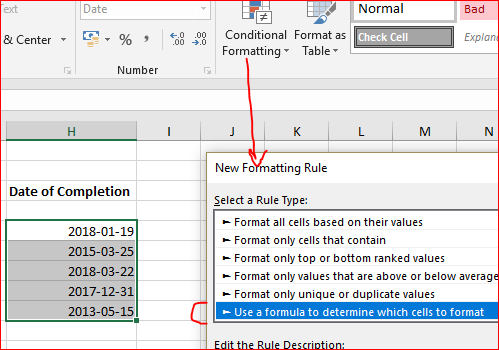- Home
- Microsoft 365
- Excel
- Advanced Conditional Formatting?
Advanced Conditional Formatting?
- Subscribe to RSS Feed
- Mark Discussion as New
- Mark Discussion as Read
- Pin this Discussion for Current User
- Bookmark
- Subscribe
- Printer Friendly Page
- Mark as New
- Bookmark
- Subscribe
- Mute
- Subscribe to RSS Feed
- Permalink
- Report Inappropriate Content
Apr 17 2018 02:10 AM
Hello,
I am looking to create a table with a list of individuals who have completed a specific training and have received a certificate for it. Let's say for example it is CPR Training.
I visualize the "indiviudal's name", the "type of training" and the "date" the training was completed / certificate was received.
What I would like to do is format the "date" cells to change colour. For example, if the CPR training certificate for a specific individual was received on April 17th, 2018 and the training is valid for 2 years (before they need to redo it) (i.e. April 17th, 2020) then I would like the colour to change of the "date" cell to yellow 3 months prior to the expiry date (i.e. starting January 17th, 2020) up until the expiry date at which point it would change to red (indicating that the training certificate is no longer valid and the individual must complete the training again)
I hope this makes sense :)
Thanks for the help!
- Labels:
-
Excel
-
Formulas and Functions
- Mark as New
- Bookmark
- Subscribe
- Mute
- Subscribe to RSS Feed
- Permalink
- Report Inappropriate Content
Apr 17 2018 03:03 AM
Hi Fyse,
You may apply conditional formatting rule like
=(EDATE(<date>,24)>=EDATE(TODAY(),-3))*(EDATE(<date>,24)<=TODAY())
for yellow color and
=(EDATE(<date>,24)>=TODAY())
for the red one
- Mark as New
- Bookmark
- Subscribe
- Mute
- Subscribe to RSS Feed
- Permalink
- Report Inappropriate Content
Apr 17 2018 03:38 AM
Hi Sergei,
Thanks for the reply, I really appreciate it. However, I am still unsure of how to continue with this.
Could you see the attached example file and help me out?
Much apprecaited,
Fyse
- Mark as New
- Bookmark
- Subscribe
- Mute
- Subscribe to RSS Feed
- Permalink
- Report Inappropriate Content
Apr 17 2018 04:14 AM
SolutionHi Fyse,
Select your dates, in ribbon Conditional formatting, New rule, Use formula...
Add formula
=(EDATE($H5,24)>=TODAY())*(EDATE($H5,21)<=TODAY())
and apply yellow format
Ok and apply
Repeat Conditional formatting -> Manage rule, New rule, etc, but with formula
=(TODAY()>=EDATE($H5,24))
Result is like this
and attached.
Sorry, I was wrong with previous variant of formulas, corrected.
- Mark as New
- Bookmark
- Subscribe
- Mute
- Subscribe to RSS Feed
- Permalink
- Report Inappropriate Content
Apr 17 2018 04:48 AM
Hi Sergei,
For the longest time, I couldn't figure out why I was not getting any yellow boxes. I realized in my dates, I did not leave an example for a yellow cell. But, you adjusted the date to show it. Everything works perfectly! Thank you so much for this, I appreciate it!
Fyse
- Mark as New
- Bookmark
- Subscribe
- Mute
- Subscribe to RSS Feed
- Permalink
- Report Inappropriate Content
Accepted Solutions
- Mark as New
- Bookmark
- Subscribe
- Mute
- Subscribe to RSS Feed
- Permalink
- Report Inappropriate Content
Apr 17 2018 04:14 AM
SolutionHi Fyse,
Select your dates, in ribbon Conditional formatting, New rule, Use formula...
Add formula
=(EDATE($H5,24)>=TODAY())*(EDATE($H5,21)<=TODAY())
and apply yellow format
Ok and apply
Repeat Conditional formatting -> Manage rule, New rule, etc, but with formula
=(TODAY()>=EDATE($H5,24))
Result is like this
and attached.
Sorry, I was wrong with previous variant of formulas, corrected.