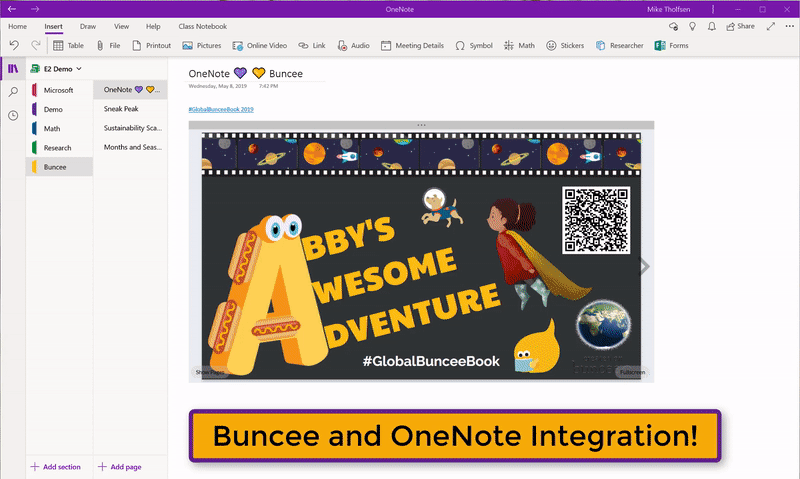- Home
- Education Sector
- Education Blog
- Announcing new Buncee and OneNote integration to make learning fun and easy - together
- Subscribe to RSS Feed
- Mark as New
- Mark as Read
- Bookmark
- Subscribe
- Printer Friendly Page
- Report Inappropriate Content
As we continue listening to students and educators, we have heard many requests for OneNote integration with Buncee, an amazing app that allows you to create, share, and present engaging multimedia lessons. Both the Buncee team and OneNote teams have been hearing these requests more often. The OneNote binder metaphor, and the ability to easily embed Buncees on pages, organize them, or distribute to others in OneNote Class Notebook, seemed like a great match.
As of today, you can now paste any public Buncee URL on to a OneNote page and it will render the Buncee as a live interactive embed. You can now create pages, section, and even entire notebooks chock-full of Buncees! A great way to make learning more fun and easy, together :yellow_heart::purple_heart:
NOTE: Due to a very recent Chrome browser issue, copying and pasting the URL directly from the address bar into OneNote Desktop will not automatically render the Buncee. All other OneNote versions work fine. Temporary work-around: after copying the Buncee web address from your browser, use the right-click option Paste > Keep Text Only option in OneNote Desktop . Pasting the URL from Edge, IE, Notepad, or other any other location works.
To see some examples or how easy this is to do, see the example video of a Buncee in OneNote. This integration works in OneNote Windows 10, Online, Mac, iPad, Android, and 2016
We hope you enjoy this new integration to bring together two great apps that students and educators love!
Mike Tholfsen
Microsoft Education Product Manager
@mtholfsen
You must be a registered user to add a comment. If you've already registered, sign in. Otherwise, register and sign in.