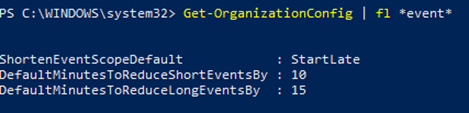- Home
- Outlook
- Outlook Blog
- New settings in Outlook give everyone a break between meetings
- Subscribe to RSS Feed
- Mark as New
- Mark as Read
- Bookmark
- Subscribe
- Printer Friendly Page
- Report Inappropriate Content
While back-to-back meetings have become a hallmark of the pandemic era, our recent research proves that even small breaks between meetings can have a positive impact on our stress levels and our ability to focus and engage in meetings.
New settings in Microsoft Outlook make it easy to automatically carve out these essential breaks between back-to-backs – and because we know that one size does not fit all, companies have two options.
- This past summer we released settings that allow individuals to set scheduling defaults that automatically shorten meetings they schedule.
- And based on our research and customer feedback, today we are releasing an additional new setting that allows our commercial customers to set organization-wide scheduling defaults that shorten meetings and create space for breaks for everyone at a company.
The organization-wide setting can be deployed by company administrators using PowerShell.
Administrators can set the meetings in their organization to start late or end early automatically, determining if the break happens at the beginning or end of meetings. From there, a company can also apply different settings to different meeting lengths – 60 minutes and over or under 60 minutes. For example, you can make all meetings under 60 minutes start late with a five minute break and all meetings 60 minutes or over start late with a 10-minute break.
Because we know flexibility is important, once the setting is deployed at the organization level, it is easy for individuals to adjust the setting for their needs – for individual meetings, or all meetings they schedule – by following these instructions.
How does it work?
Once the PowerShell cmdlet has been enabled, the following will happen:
- Individuals in the organization will see their meeting length reduced when creating an event in Outlook.
- If a user has already created an individual setup at any point, the company-wide policy will not apply to them.
- For now, Outlook on the web will notify users that their organization has implemented a change in their meeting length
Outlook on the web users will see an in-app notification of the change - The notification will come later to other Outlook clients and users will see it then
- If users have created an individual setup, they will not see the notification – since the change does not apply to them
- All Outlook clients in their latest version will respect the setting but for now only Outlook on the web will show the in-app notification of the change. For the most updated information on which versions respect the settings, read this article.
- Meetings scheduled from Microsoft Teams will not respect this setting at this time, but shortened events created in Outlook will show up in the Teams calendar with the shortened length. The capability will be coming to meetings scheduled from Teams in the future.
- We know that even in the same organization, teams and individuals have different needs so users can change their meeting length at any point and override the company setting by following the instructions in Make all your events shorter automatically - Office Support (microsoft.com)
How do I enable this?
For our main Microsoft Exchange Online PowerShell documentation, please go here. You can also follow the instructions below.
Admins can set the default settings for shortened events using Set-OrganizationConfig.
- [-ShortenEventScopeDefault <String | Uint32>]
The ShortenEventScopeDefault parameter specifies whether events start late or end early.
Possible values:- None | 0: shortened events is OFF (i.e. unchecked in the UX) - This is the default value
- EndEarly | 1: end early
- StartLate | 2: start late
- [-DefaultMinutesToReduceShortEventsBy <Uint32>] - optional
The DefaultMinutesToReduceShortEventsBy parameter specifies the number of minutes to shorten events under 60-minutes long.
Possible values: 0-29.
Default value: 5.
This parameter cannot be set without the ShortenEventScopeDefault parameter. - [-DefaultMinutesToReduceLongEventsBy <Uint32>] - optional
The DefaultMinutesToReduceLongEventsBy parameter specifies the number of minutes to shorten events that are 60-minutes or longer.
Possible values: 0-29.
Default value: 10.
This parameter cannot be set without the ShortenEventScopeDefault parameter.
Examples:
- (valid) All users in the organization start 5/10min late:
Set-OrganizationConfig -ShortenEventScopeDefault 2 (this uses the default length)
- (valid) All users in the organization have short (under 60 minutes) and long (60-minutes or longer) events start 5-min late:
Set-OrganizationConfig -ShortenEventScopeDefault 2 -DefaultMinutesToReduceLongEventsBy 5 - (invalid) All users in the tenant have events start 5 min late.
Set-OrganizationConfig -DefaultMinutesToReduceLongEventsBy 5 Invalid. Missing ShortenEventScopeDefault.
Note: Admins can see the current value of the settings using Get-OrganizationConfig cmdlet.
As always, your feedback helps us prioritize our work and understand better how we can help you, so stop by our UserVoice channel and share your ideas.
Thanks!
Gabriel
- « Previous
-
- 1
- 2
- Next »
You must be a registered user to add a comment. If you've already registered, sign in. Otherwise, register and sign in.