- Home
- Microsoft 365
- Microsoft 365 Blog
- Announcing Excel Live - Transform Microsoft Teams meetings with real-time collaboration
- Subscribe to RSS Feed
- Mark as New
- Mark as Read
- Bookmark
- Subscribe
- Printer Friendly Page
- Report Inappropriate Content
In this era of hybrid work, real-time interaction between remote workers can mean the difference between getting the work done today or adding another meeting to your calendar. To that end, we introduced PowerPoint Live in 2021, which transformed the experience of presenting in Microsoft Teams to make it more immersive and productive for everyone involved. This year at Microsoft Build 2022, we introduced Live Share (in Public preview), which gives developers the ability to take third-party apps beyond passive screen sharing and enables participants to co-watch, co-edit, and co-create in Teams.
And we’re just getting started.
Until now, sharing spreadsheets within a Teams meeting has been a fairly one-sided experience. You share a file, and everyone else watches while you make the updates. But what if your group could use that meeting time to get the work done together? Building on what we’ve learned and the evolving needs of today’s workplace, we’ve created an enhanced collaboration solution for working on Microsoft Excel workbooks—Excel Live—empowering your group to collaborate in real time within your Teams meetings.
|
“This feature really improves the overall ability to work together in the ‘now.’ Meaning, we can collaborate in real-time and get things done during the Teams meeting instead of someone just presenting.” — Excel Live demo participant |
How it works
Click the Share tray in Teams. Scroll down to Excel Live, where you’ll see a list of your recent Excel workbooks.
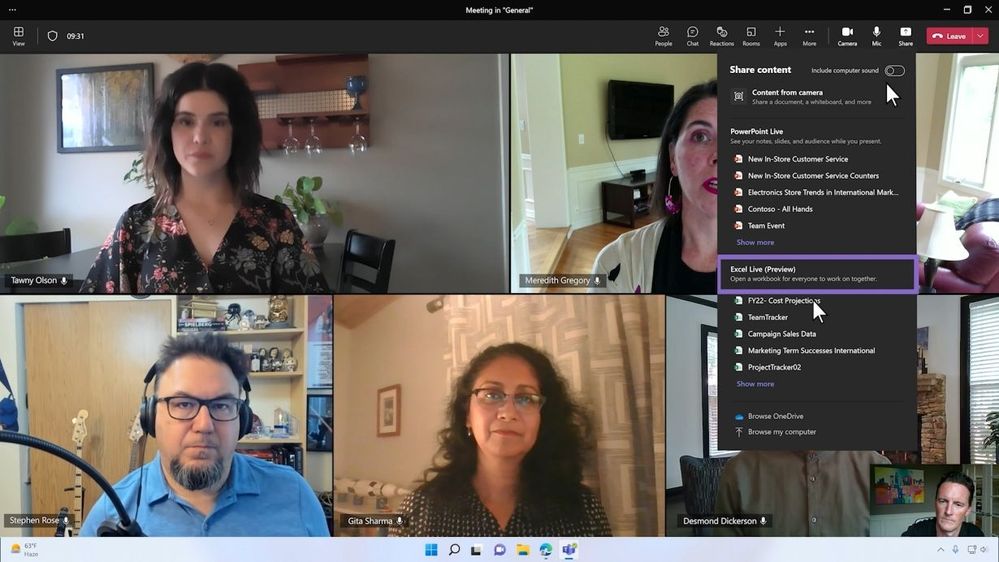
Select the workbook you want to share. You’ll be asked to share access to the file with meeting participants. Choose Share.

After sharing access, everyone in the meeting can now edit the Excel file directly from the meeting screen in Teams.

The Teams meeting window now becomes a canvas for all participants to work together. Participants can follow the presenter, interact, and edit the workbook — without ever leaving the meeting screen. Participants don’t even need to have Excel running on their device.
You can also access the Excel Live experience from within Excel for the web. For example, if you have a workbook open that you want to share in a Teams meeting, just click Share, then Work together in Teams. That’s all there is to it.
Make your Teams meetings more engaging and productive
The feedback we’ve received from the Excel Live demonstration has been positive, with some participants even referring to Excel Live as the “missing piece” that would bring Teams together while enhancing efficiency and productivity. Demo participants also noted how Excel Live would be especially useful for project groups who want to co-create, review, and revise workbooks together as a team—getting more done in real time without file swapping or email chains.
You may want to look at the data your way, while working together, so Excel Live supports Sheet Views, which allows everyone co-editing the workbook to create customized views to sort or filter information however needed (without disrupting anyone else’s view). The workbook loads for each participant at the optimized zoom level with flexibility to adjust zoom based on their preferences. You’ll be able to set permissions or, for peace of mind, use Show Changes to double-check the edits that were made during a call.
Other advantages of Excel Live cited by demo participants include:
- Simplifies collaboration by eliminating the need to switch between programs
- Saves time spent after meetings trying to capture/consolidate content
- Promotes inclusiveness and encourages contribution among team members
- Drives productivity
Availability
Excel Live will be available in Public preview at the end of August.
Enable your Teams client for the Public preview
- First, IT admins need to set an update policy that turns on Show preview features. Learn how at Public preview in Microsoft Teams.
- Users then choose to join the Public preview individually. See Get early access to new Teams features for instructions.
If you’re a Microsoft Insider, we hope you’ll try out the Excel Live co-editing experience in one of your upcoming Teams meetings.
Continue the conversation by joining us in the Microsoft 365 Tech Community! Whether you have product questions or just want to stay informed with the latest updates on new releases, tools, and blogs, Microsoft 365 Tech Community is your go-to resource to stay connected!
You must be a registered user to add a comment. If you've already registered, sign in. Otherwise, register and sign in.